準備
(なし)
デザイン
1. フォーム (Form1) にボタン (button1) を配置します。
2. フォーム (Form1) にボタン (button2) を配置します。
3. フォーム (Form1) にデータグリッドビュー (dataGridView1) を配置します。
4. フォーム (Form1) にバインディングソース (bindingSource1) を配置します。
サンプルコード (C#)
// 名前空間の追加
// (なし)
// コード
private void Form1_Load(object sender, EventArgs e)
{
DataSet ds = new DataSet();
DataTable dt = ds.Tables.Add("Computer");
dt.Columns.Add("メーカー");
dt.Columns.Add("パソコン名");
dt.Rows.Add(new string[] { "NEC", "ValueStar" });
dt.Rows.Add(new string[] { "SONY", "VAIO" });
dt.Rows.Add(new string[] { "DELL", "Precision" });
bindingSource1.DataSource = ds;
bindingSource1.DataMember = "Computer";
dataGridView1.DataSource = bindingSource1;
button1.Text = "前の行";
button2.Text = "次の行";
}
private void button1_Click(object sender, EventArgs e)
{
bindingSource1.MovePrevious();
}
private void button2_Click(object sender, EventArgs e)
{
bindingSource1.MoveNext();
}
解説
データグリッドにバインディングソースを設定しています。バインディングソースには事前に作成したデータセットが割り当てられています。ボタンの操作によりカレント行を移動できます。
結果
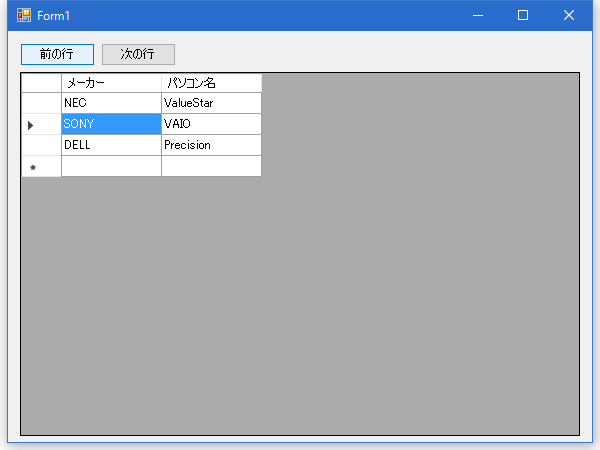
動作確認環境
Visual Studio 2015 Professional (C# 6.0)